Big News In Our December Email Newsletter
Some Pretty Big News From Up Your Media -
New partner, new workshops, operating systems explained
Welcome Rob Van De WegheAfter 12+ years as a strictly solo operator, I’ve partnered with someone who can add value to the team, in a very specialized field.
Introducing Robert Van De Weghe, a newcomer to the Island, but someone I’ve known personally for over 20 years, and who was, in fact, my original inspiration for entering the Apple repair technician industry in the first place. He used to repair my Mac computers in the 90s and early 2000s until I grew tired of travelling to Vancouver for computer service, and took the training in 2008.
 He comes with a ton of experience in high level technical computer repair. He’s been an Apple Certified Mac Technician since 1998, with an expertise in Apple help desk and support for hardware, OS and software. He spent the last 13 years as IT manager for Rethink, Western Canada's most creative advertising agency.
He comes with a ton of experience in high level technical computer repair. He’s been an Apple Certified Mac Technician since 1998, with an expertise in Apple help desk and support for hardware, OS and software. He spent the last 13 years as IT manager for Rethink, Western Canada's most creative advertising agency.Rob is going to take on much of the hardware repair and in-home troubleshooting and training services I’ve always offered. He also has an expertise in smart home setup, home automation, and wireless networking for larger homes, so you should consider us for those services too. Having someone else trustworthy on board will allow us to extend our hours, extend our geographcal range and availability, and increase our range of services.
More Workshops for the New Year
Meanwhile, here’s a quick look at our workshop schedule for the coming new year. All classes will take place at the McMillan Arts Centre in Parksville, with the option to Zoom in. If there's one thing I've learned in the past 21 months, it's just how reliant we all are on our technology for just about everything. Digital literacy, and being able to roll with the constant changes coming down the technology pike, is crucial for all of us.
February 17th 3:30-5pm - Intro To Mac Level II
March 3 3:30-5pm - iCloud for iPads and iPhones
March 17 6:30-8pm - Social Media for Parents of Teens
March 31 3:30-5pm - Intro To Mac Level I
April 21 3:30-5pm - Intro To Mac Level II
May 5 6:30-8pm - Using the Photos App
What is an Operating System, and which one should my computer be running?
The Operating System, or OSX, is the primary software that powers your Mac computer. Apple generally releases a new operating system every year in the fall. Your computer is limited by its age as to which Operating System it can run. In general, if your computer was built anytime after 2015, you can run the most current operating system, Monterey, but that doesn't mean your older computer doesn't still have plenty of life.
2010 - If your computer was built before late 2009
 , you can't upgrade any higher than El Capitan 10.11. Computers running El Capitan have recently become more or less useless on the modern intent because of certificate and security issues. You can still check email and run your applications, but many websites have become unavailable to your browser. Apparently there is a workaround for this issue, but it might not be worth it for most users.
, you can't upgrade any higher than El Capitan 10.11. Computers running El Capitan have recently become more or less useless on the modern intent because of certificate and security issues. You can still check email and run your applications, but many websites have become unavailable to your browser. Apparently there is a workaround for this issue, but it might not be worth it for most users. Late 2009 to 2012 - These computers can run High Sierra 10.13. High Sierra is still able to power through the modern internet, for the time being. Note, all my home computers are running High Sierra.
2013 - These computers can run Catalina 10.15. This is the oldest operating system that still receives security and other updates. 2014 computers can run Big Sur, OSX 11, and note, upgrading to Big Sur changes the entire file structure of your computer from the previous HFS+ to APFS, and can often cause performance problems and can require more preparation than normal. Most computers built post-2015 can run the most recent OSX Monterey, released just a month ago.
Here's a good list and description of all Apple Operating Systems going back to 2001 here.
The definitive list as to your computer's maximum operating system is available here.
Internet Speed Test
 Interested in knowing how fast your interrnet is? Go to Speedtest.net and find out. Your speed is determined by your account with Shaw or Telus and the infrastructure hardware available in your area. Measurements are in megabytes per second. For reference, I just switched to Telus to take advantage of their 900 megabytes per second fibre-optic special, In reality, I'm getting less than that. If your internet speed is causing you grief, it might be time to make a call to your provider.
Interested in knowing how fast your interrnet is? Go to Speedtest.net and find out. Your speed is determined by your account with Shaw or Telus and the infrastructure hardware available in your area. Measurements are in megabytes per second. For reference, I just switched to Telus to take advantage of their 900 megabytes per second fibre-optic special, In reality, I'm getting less than that. If your internet speed is causing you grief, it might be time to make a call to your provider. Support Local This Christmas
 He won’t say it because he’s a humble guy, and praise isn’t why he did it, but Kevin Kinnear from Parks West donated 5% of his October sales to Forward House, to the tune of more than $7000. He also singlehandedly sponsors more minor hockey and baseball teams than Amazon ever has. So when you’re thinking about Christmas gifts and stocking stuffers, photo printing and office supplies, save the drive and the money and head to Parks West at 114 Hirst Ave. Let’s shop local this Christmas
He won’t say it because he’s a humble guy, and praise isn’t why he did it, but Kevin Kinnear from Parks West donated 5% of his October sales to Forward House, to the tune of more than $7000. He also singlehandedly sponsors more minor hockey and baseball teams than Amazon ever has. So when you’re thinking about Christmas gifts and stocking stuffers, photo printing and office supplies, save the drive and the money and head to Parks West at 114 Hirst Ave. Let’s shop local this Christmas He also has an impeccable sense of style.
That's all for now. Many thanks for your continued support and trust. If you have time, please add a Google review of our services. Reviews help us build our business and improve our service.


 4. Check Extensions in Safari Preferences - Some types of malware will install extensions into Safari, like search preferences and corrupt toolbars. Remove anything you don't remember installing.
4. Check Extensions in Safari Preferences - Some types of malware will install extensions into Safari, like search preferences and corrupt toolbars. Remove anything you don't remember installing.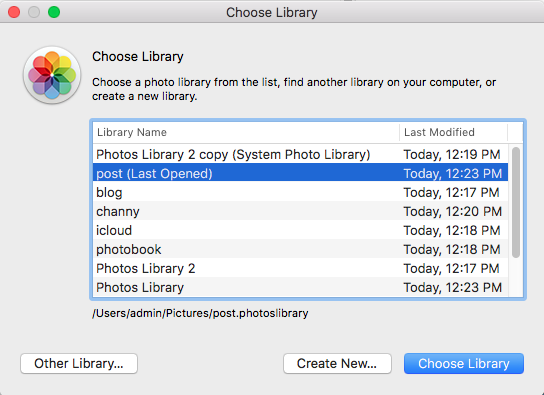 I'm regularly seeing Photos libraries of 10,000, 20,000, even up to 55,000 images (current record)! There's nothing wrong with that, though it can cause an organizational nightmare, and also bog down the computer due to the large number of image thumbnails it must load. You can create and use multiple smaller Photos libraries, organized by year or by topic of your choice. To do so, launch Photos while holding down the Option key, you'll be given a dialogue to either choose one of your existing libraries, or create a new one. Give it a name, import photos, and use it as normal. To switch back and forth from one library to another, you can either Option boot into the Photos program, or simply double-click on the Photos Library name in your Finder.
I'm regularly seeing Photos libraries of 10,000, 20,000, even up to 55,000 images (current record)! There's nothing wrong with that, though it can cause an organizational nightmare, and also bog down the computer due to the large number of image thumbnails it must load. You can create and use multiple smaller Photos libraries, organized by year or by topic of your choice. To do so, launch Photos while holding down the Option key, you'll be given a dialogue to either choose one of your existing libraries, or create a new one. Give it a name, import photos, and use it as normal. To switch back and forth from one library to another, you can either Option boot into the Photos program, or simply double-click on the Photos Library name in your Finder. 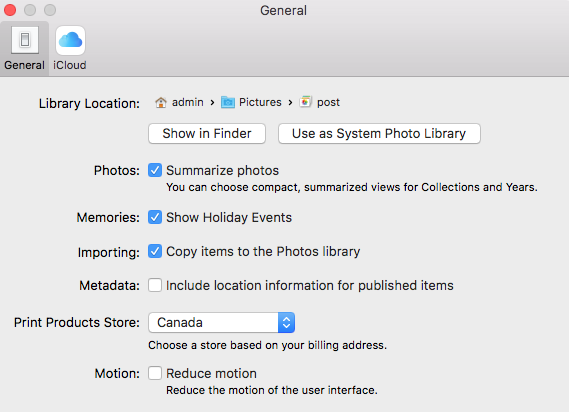 Another benefit to this, is you can create and designate a particular library as your iCloud System Photo library, the one that will sync and store your pictures in the Cloud, taking advantage of the convenience of the iCloud syncing feature without storing each and every photo you possess on the Cloud. Simply designate that library as your System Photo Library in your Photots Preferences, and if you want to use iCloud to sync those photos between devices turn the feature on in your iCloud settings.
Another benefit to this, is you can create and designate a particular library as your iCloud System Photo library, the one that will sync and store your pictures in the Cloud, taking advantage of the convenience of the iCloud syncing feature without storing each and every photo you possess on the Cloud. Simply designate that library as your System Photo Library in your Photots Preferences, and if you want to use iCloud to sync those photos between devices turn the feature on in your iCloud settings.